Latest News
- Kuwait-Jordan Durra Field Joint Statement Rejected By Iran
- GTD Cracks Down On Vehicle Noise Pollution In Sulaibiya
- Mystery Of Dead Fish At Shuwaikh Beach Sparks Urgent Action
- MEW To Complete Links With The Interior And Justice Ministries B...
- 8 Expats Jailed For Bribing An Officer To Obtain Driver's Licens...
- Weekend Weather Is Expected To Be Hot
- From Tomorrow, Traffic Diversion On Third Ring Road
- Ministry Of Health Refute Rumors On Non-availability Of Antibiot...
- Amir Of Kuwait And Jordan King Renew Commitment To Regional Secu...
- 37 Arrested With Narcotics And Firearms
- Outrage Over Candidate's Arrest
- Six Stores Shut Down In Jahra For Selling Fake Goods
Latest WhatsApp Feature: How To Pin Messages For Easy Chat

Pin Messages Work as Follows:
How to pin a WhatsApp message on Android
1. Tap and hold on the desired message.
2. From the context menu that appears, tap More options.
3. Select Pin.
4. Choose the desired duration for the pinned message: 24 hours, 7 days, or 30 days.
5. Tap Pin again to confirm.
1. Tap and hold on the message you want to pin.
2. Tap More options from the menu that appears.
3. Select Pin.
4. Choose the desired duration: 24 hours, 7 days, or 30 days.
5. Tap Pin to confirm.
1. Select the message you wish to pin.
2. Click the three dots icon.
3. Select Pin message from the dropdown menu.
4. Choose the duration for the pinned message: 24 hours, 7 days, or 30 days.
5. Click Pin to confirm.
Trending News
-
 Kuwait Implements Home Biometrics Services Ahead O...
14 April 2024
Kuwait Implements Home Biometrics Services Ahead O...
14 April 2024 -
 Kuwait Airways Provides Update On Flight Schedule...
14 April 2024
Kuwait Airways Provides Update On Flight Schedule...
14 April 2024 -
 Kuwait Airways Introduces Convenient Home Luggage...
15 April 2024
Kuwait Airways Introduces Convenient Home Luggage...
15 April 2024 -
 Expat Residency Law Amended By Kuwait Ministerial...
20 April 2024
Expat Residency Law Amended By Kuwait Ministerial...
20 April 2024 -
 Two Expats Are Arrested For Stealing From Salmiya...
17 April 2024
Two Expats Are Arrested For Stealing From Salmiya...
17 April 2024 -
 Kuwait Airways Resumes Flights To Beirut And Oman...
15 April 2024
Kuwait Airways Resumes Flights To Beirut And Oman...
15 April 2024 -
 Temperature Increases Cause Electricity Load Index...
21 April 2024
Temperature Increases Cause Electricity Load Index...
21 April 2024 -
 Thief Returns Stolen Money With An Apology Letter...
15 April 2024
Thief Returns Stolen Money With An Apology Letter...
15 April 2024 -
 3 Expats Caught In Salmiya With 213 Bottles Of Loc...
23 April 2024
3 Expats Caught In Salmiya With 213 Bottles Of Loc...
23 April 2024 -
 Ministry Of Interior Denies Social Media Rumors Re...
13 April 2024
Ministry Of Interior Denies Social Media Rumors Re...
13 April 2024
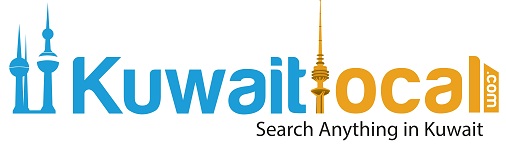
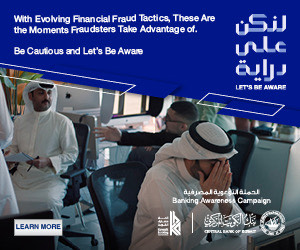










Comments Post Comment